How to Upgrade Jelly Bean 4.1 In Android Device
Jelly Bean Update For Your Android Phone :
 |
| Jelly Bean For Android Phone |
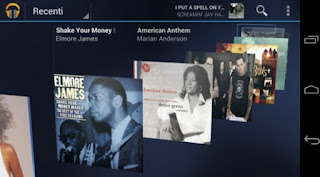 |
| Jelly Bean Upgrade Music Player |
Now I will show you how to install Android 4.1 Jelly Bean on your Android Device. Android 4.1 Jelly Bean has created a lot of flows on the internet as everyone is excited to download and install Jelly Bean for their handset and tablets. It’s quicker and more efficient than Android 4.0.4 Ice Cream Sandwich ICS. Some of the great features are Offline Voice to text support. The new OS is very fast and butter smooth.
Caution: This article is meant for instructional and educational purpose only. Neither we nor the developer should be held liable for any damages caused to your phone. Please proceed at your own risk.
1. This instructional guide is only for the users who own a jellybean compatible device. Click here to show android compatible device.
2. Charge your device so that there are at least 70% or more charge with it, so that there will be Power interruption during the process.
3. Please backup all your valuable data’s on the phone, so that they are not lost during the process.
4. Disable all Security programs like Firewall and Antivirus from your computer and uninstall the same from your phone, as these security programs generally tend to interrupt the process.
5. Your device has to be rooted. If you don’t know How to root just see tutorial from here.
5. Device drivers must be installed already on your PC.
Note: Before starting this procedure, your device must be unlocking boot loader and also be rooted on current firmware version.
How to Install Manually Android 4.1 Jelly Bean Firmware Update:
1. This instructional guide is only for the users who own a jellybean compatible device. Click here to show android compatible device.
2. Charge your device so that there are at least 70% or more charge with it, so that there will be Power interruption during the process.
3. Please backup all your valuable data’s on the phone, so that they are not lost during the process.
4. Disable all Security programs like Firewall and Antivirus from your computer and uninstall the same from your phone, as these security programs generally tend to interrupt the process.
5. Your device has to be rooted. If you don’t know How to root just see tutorial from here.
5. Device drivers must be installed already on your PC.
Note: Before starting this procedure, your device must be unlocking boot loader and also be rooted on current firmware version.
How to Install Manually Android 4.1 Jelly Bean Firmware Update:
 |
| Fast Boot Mode Screen Shot process 3 |
 |
| Wipe Data & Factory Reset Screen Shot process 5 |
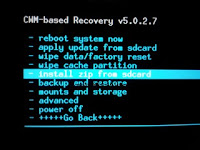 |
| Upgrade Jelly Bean Screen Shot process 8 |
01. Download Jellybean 4.1.zip File for your device from here.
02. Now copy the Zip file in your MMC or Removable device.
03. Now enter in Fast boot mode.
04. Now using your volume button place in option “Recovery” and using your power button tap/enter it.
05. Backup your phone. Some device shows “Backup” As “nandroid”. So keep a backup of your OS.
06. After backing up get previous menu.
07. Now enter “Wipe data and factory reset” to remove current version of OS. (Backup will be available so don’t worry)
08. After removing previous OS from your device. Go to option “Install Zip From SDCard”.
09. Now select the file just you download in the step 1 or, Jellybean 4.1.zip
10. Then they give you warnings are you sure type.
11. Select yes and install it.
12. Now wait to install jellybean on your device. Approximate 4-5 minutes to wait.
13. After installing device give you a confirmation that your package has been updated want to reboot.
14. Reboot your device.
15. After restarting your device completely updated into jellybean.
01. Download Jellybean 4.1.zip File for your device from here.
02. Now copy the Zip file in your MMC or Removable device.
03. Now enter in Fast boot mode.
04. Now using your volume button place in option “Recovery” and using your power button tap/enter it.
05. Backup your phone. Some device shows “Backup” As “nandroid”. So keep a backup of your OS.
06. After backing up get previous menu.
07. Now enter “Wipe data and factory reset” to remove current version of OS. (Backup will be available so don’t worry)
08. After removing previous OS from your device. Go to option “Install Zip From SDCard”.
09. Now select the file just you download in the step 1 or, Jellybean 4.1.zip
10. Then they give you warnings are you sure type.
11. Select yes and install it.
12. Now wait to install jellybean on your device. Approximate 4-5 minutes to wait.
13. After installing device give you a confirmation that your package has been updated want to reboot.
14. Reboot your device.
15. After restarting your device completely updated into jellybean.
01. Download Jellybean 4.1.zip File for your device from here.
02. Now copy the Zip file in your MMC or Removable device.
03. Now enter in Fast boot mode.
04. Now using your volume button place in option “Recovery” and using your power button tap/enter it.
05. Backup your phone. Some device shows “Backup” As “nandroid”. So keep a backup of your OS.
06. After backing up get previous menu.
07. Now enter “Wipe data and factory reset” to remove current version of OS. (Backup will be available so don’t worry)
08. After removing previous OS from your device. Go to option “Install Zip From SDCard”.
09. Now select the file just you download in the step 1 or, Jellybean 4.1.zip
10. Then they give you warnings are you sure type.
11. Select yes and install it.
12. Now wait to install jellybean on your device. Approximate 4-5 minutes to wait.
13. After installing device give you a confirmation that your package has been updated want to reboot.
14. Reboot your device.
15. After restarting your device completely updated into jellybean.












